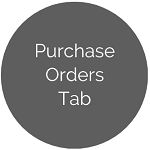Vendors - General Tab
This tab is used to manage general information about vendors, including Tax Rate Info and Direct Deposit Info.
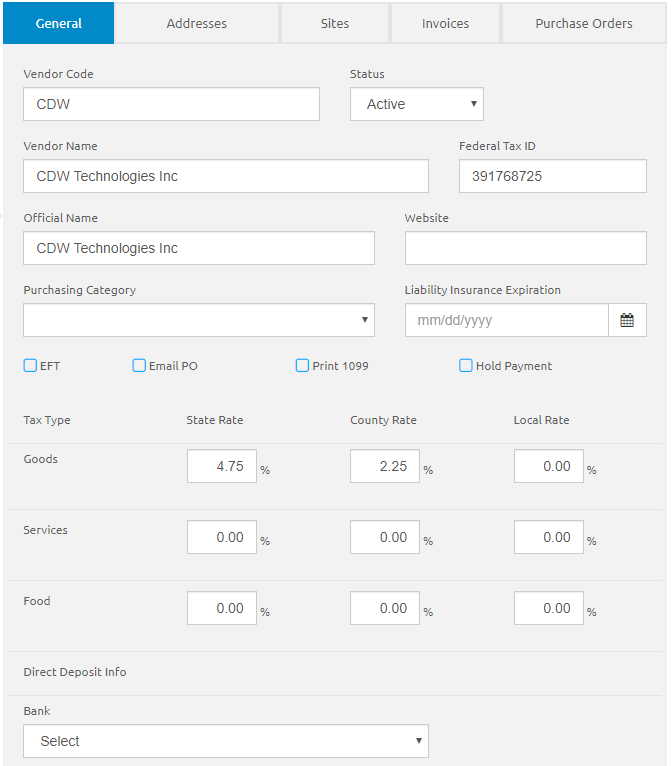
Vendor Info
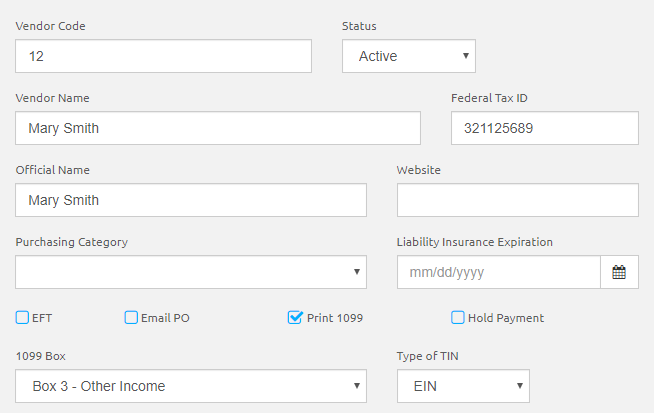
-
Select Active or Inactive from the Status drop-down list. Vendors must have an Active status in order to be used for an invoice.
- The unique Vendor Code is populated from the Add Vendor form, but this is editable. Alpha and numeric characters can be used.
-
The Vendor Name is populated from the Add Vendor form, but this is editable.
- Enter the tax ID in the Federal Tax ID field. This is required if the Print 1099 box is checked.
- Enter the vendor's official name in the Official Name field if it is different than the Vendor Name. This is optional.
-
Enter a website address in the Website field. This is optional.
-
Select a category from the Purchasing Category drop-down list.
- Enter or select a Liability Insurance Expiration date using the Calendar feature.
- Check the EFT box if this vendor is paid by Electronic Funds Transfer.
- Check the Email PO box to email the purchase order to the vendor.
- Check the
Print 1099 box if this vendor should receive a 1099 form. If checked,
- Select a 1099 Box from the 1099 Box drop-down list. This is required.
- Select a type of TIN from the Type of TIN drop-down list. This is required.
- Check the Hold Payment box if the Invoices to that vendor should not be shown in Process Payments.
Tax Rate Info
The Tax Rates from the Tax Tables will be displayed by default but can be changed. Enter the normal Sales Tax Rates for this vendor for each category. The sales tax rate entered will default on invoices for this vendor but can be changed on the invoice as needed.
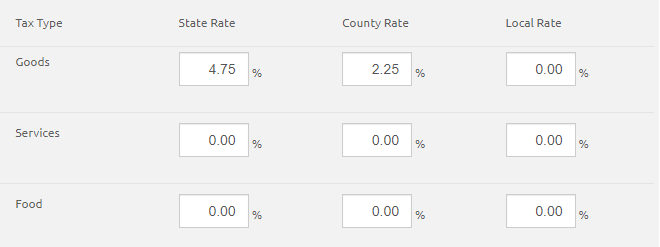
Direct Deposit Info
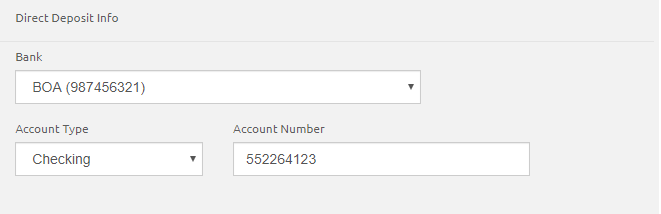
- Select the bank from the Bank drop-down list. These are set up in System Settings Banking Info.
- Select Checking or Savings from the Account Type drop-down list.
- Enter the bank account number in the Account Number field.
- Click the
 button.
button.
©2021 | EMS LINQ, Inc.
School LINQ Help, updated 01/2021

.png)
.png)